Microsoft SQL Server – FCB::Open failed: Could not open file mastlog.ldf for file number 2. OS error: 5(Access is denied.)
In case you couldn’t start your SQL Server Instance and getting the following error message in your windows application logs, you should verify that the account running that instance have full control to the path where the files of that instance are located.
FCB::Open failed: Could not open file <PATH MS SQL SERVER>\Microsoft SQL Server\MSSQL11.MSSQLSERVER\MSSQL\DATA\mastlog.ldf for file number 2. OS error: 5(Access is denied.).
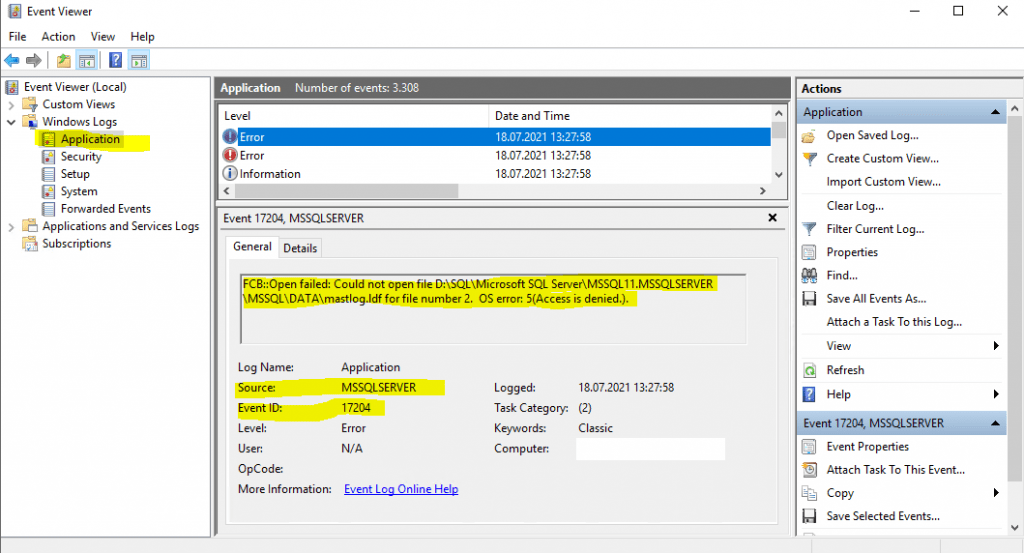
Therefore first check what account is running that instance.
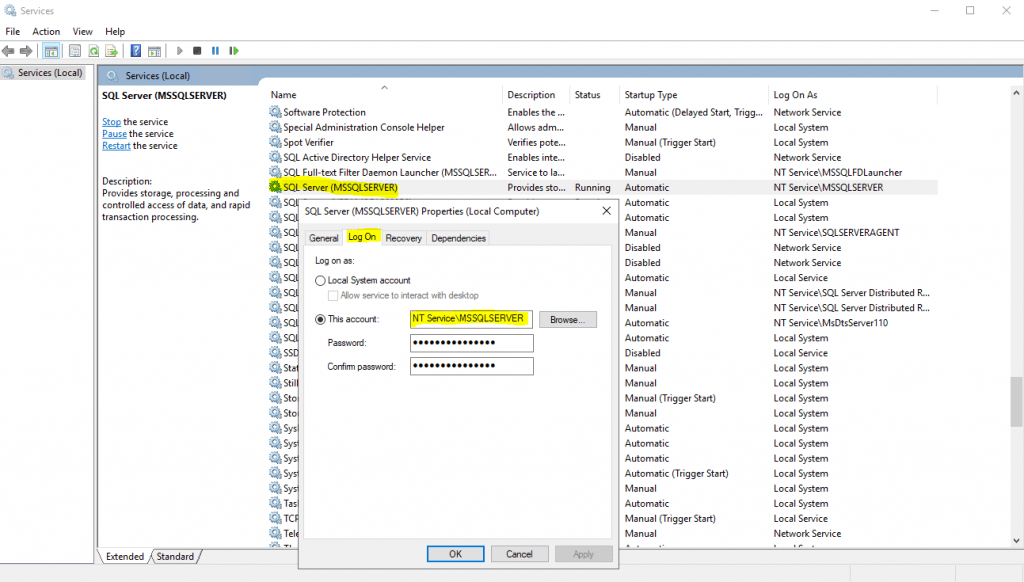
Now you can add the account to the folder where the instance is located and give it full control permissions.
In my case it is running under the default virtual account “NT Service\MSSSQLSERVER“, therefore I need to search for this account on the local computer named SQL02.
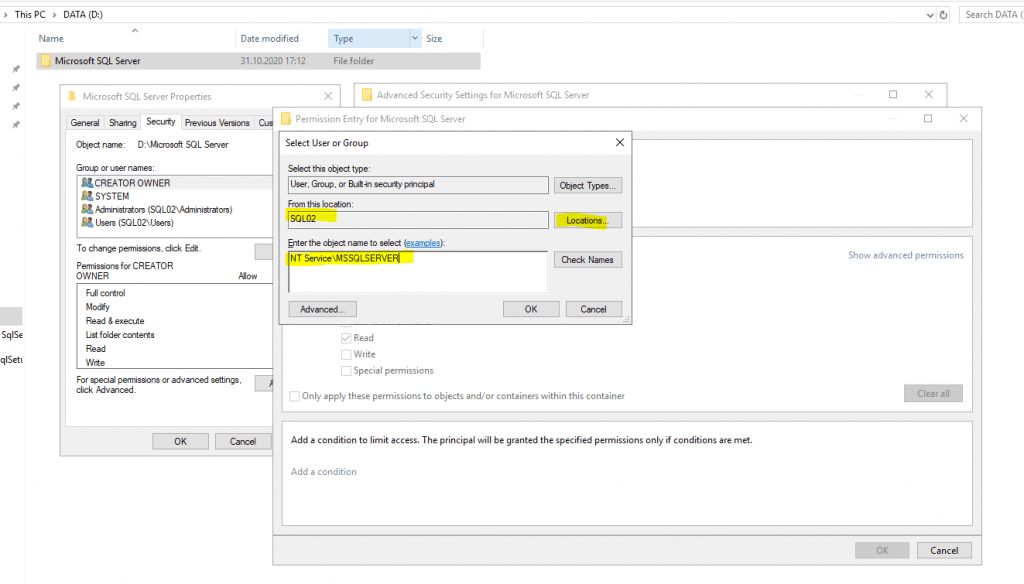
Here I need to select the virtual account MSSQLSERVER from the relational database.
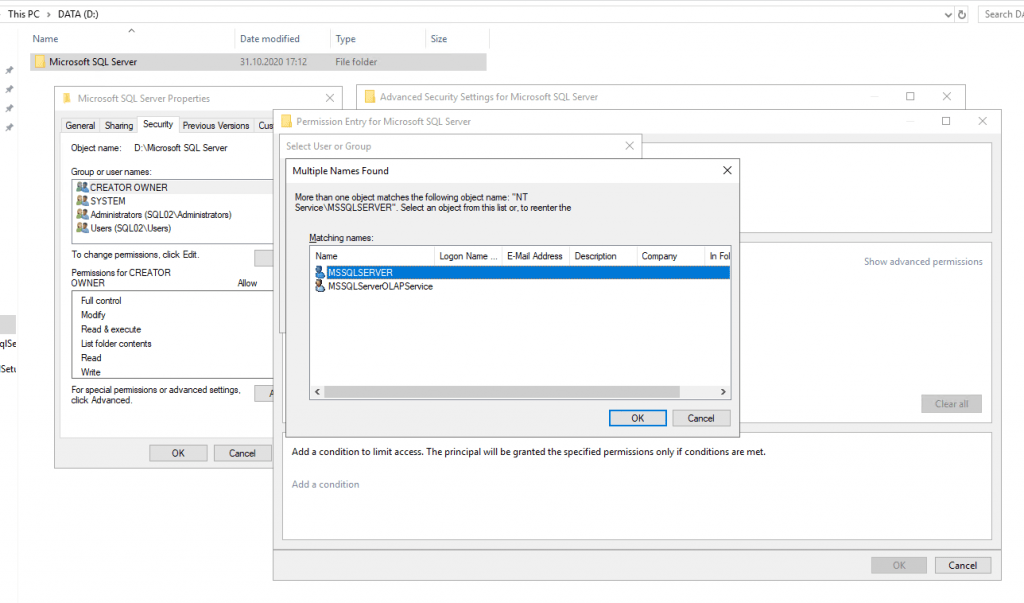
Give the account full control permissions.
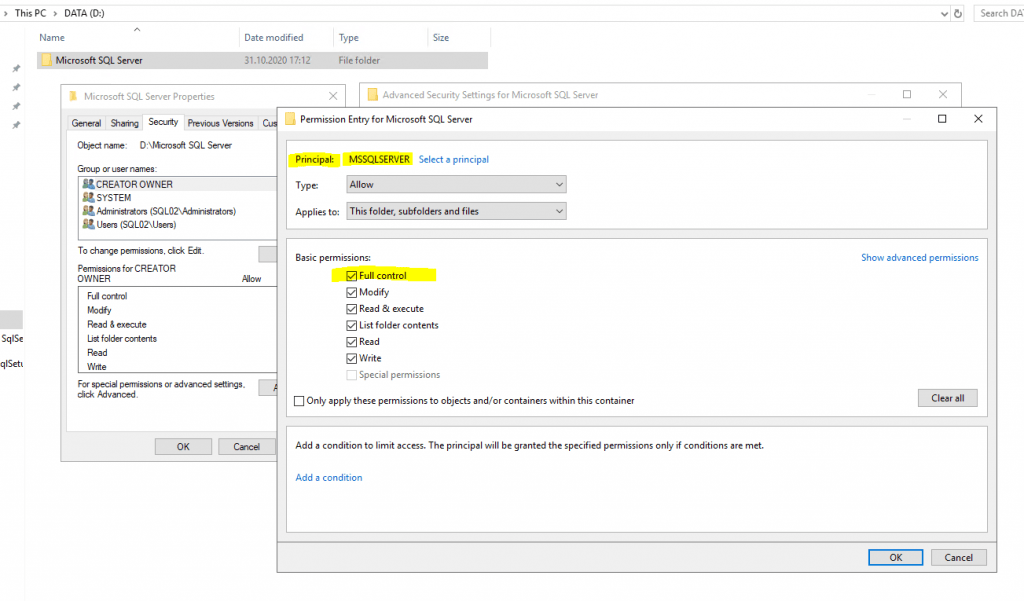
Now you should be able to start the service instance.
More about virtual accounts and generally windows service accounts you can use to run your SQL Server, you will find in my following post.



